Tip: You’ll need to enable –enable-libflite for this filter to work.
Generating text to speech is a great feature to have locally on a computer. From using it in a YouTube video to making memes on Twitter, once you learn this filter, you’re creating content at new speeds.
There are two methods to set text and generate speech with flite; Either from a file or inside in the command.
An example of text from a text file (speech.txt):
$ ffmpeg -f lavfi -i "flite=textfile=speech.txt" output.mp3 An example of text inside the command:
$ ffmpeg -f lavfi -i flite=text='Hello World!' output.mp3 For more information about flite, visit: https://ffmpeg.org/ffmpeg-filters.html#flite or project: http://www.festvox.org/flite/download.html
How to install flite in FFmpeg?
read more here: http://johnriselvato.com/how-to-install-flite-flitevox-for-ffmpeg/
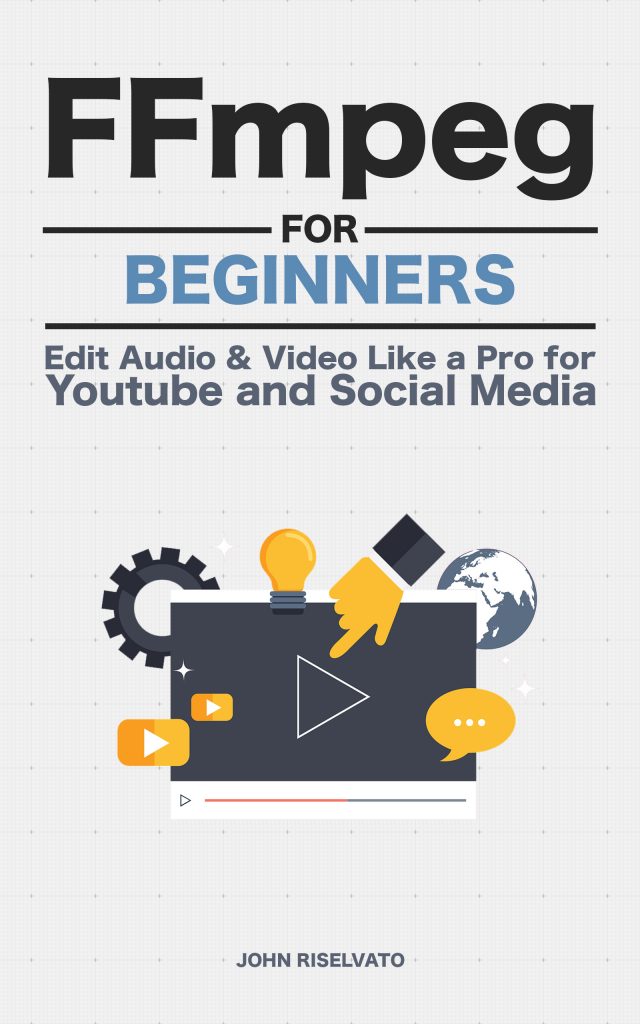
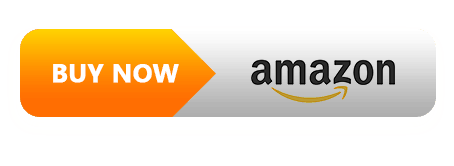
One Trackback/Pingback
[…] more information on how to use the flite filter in ffmpeg, check out this tutorial, How to generate text to speech in […]