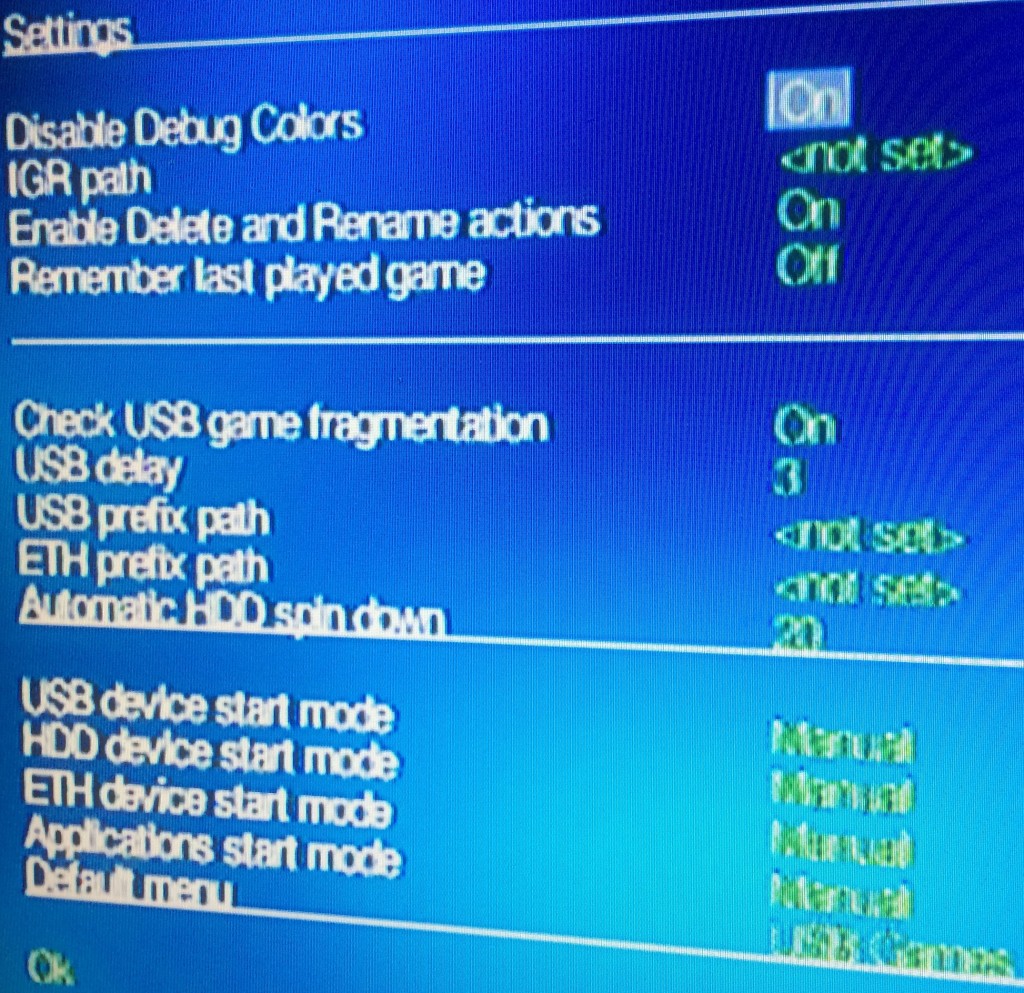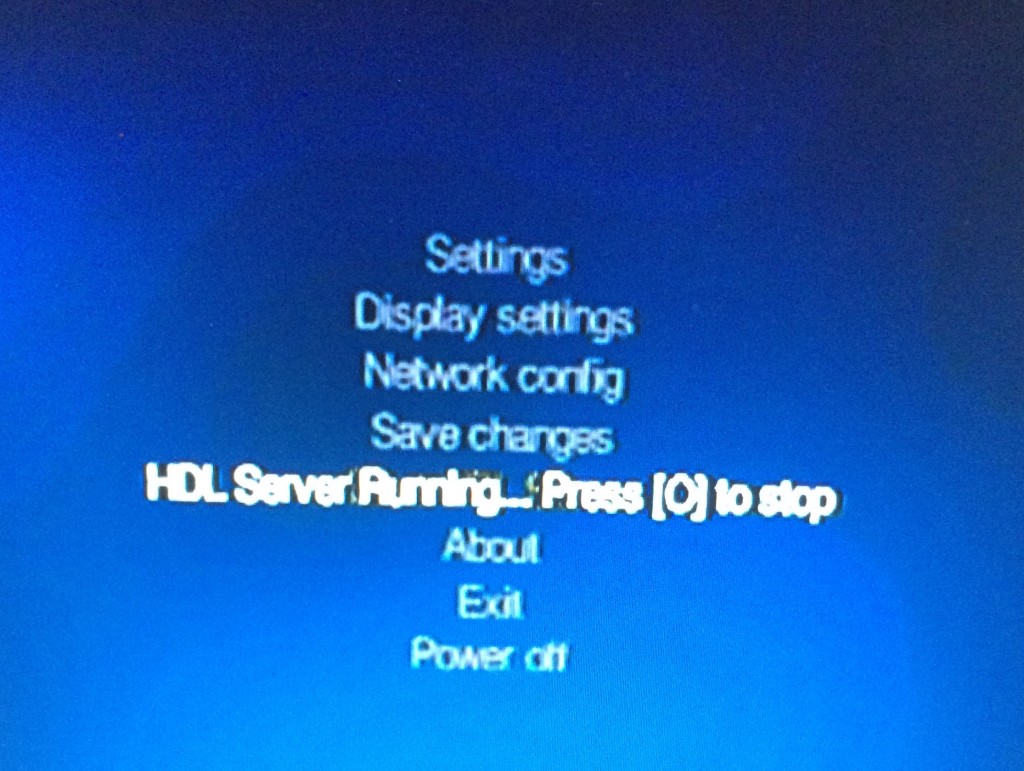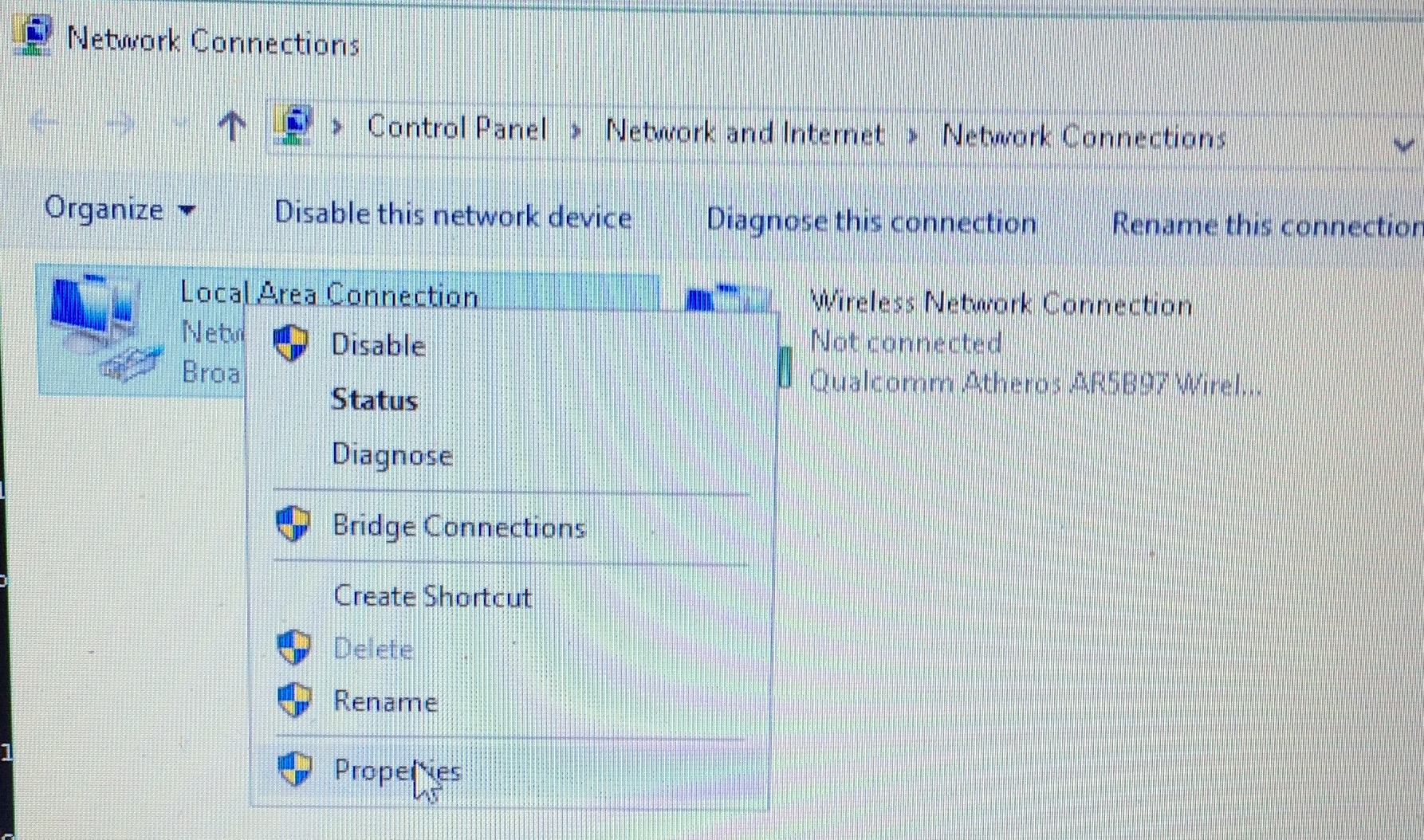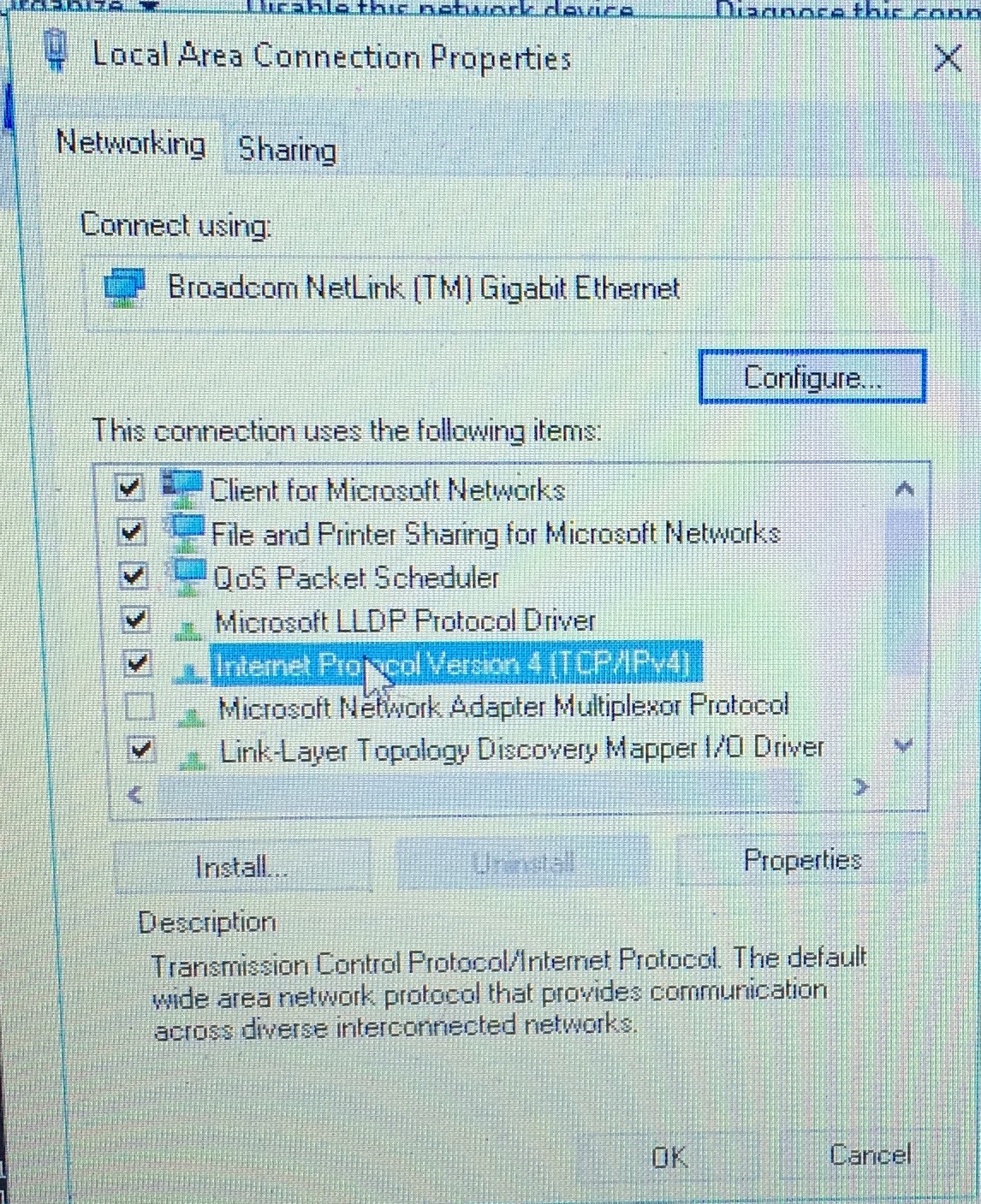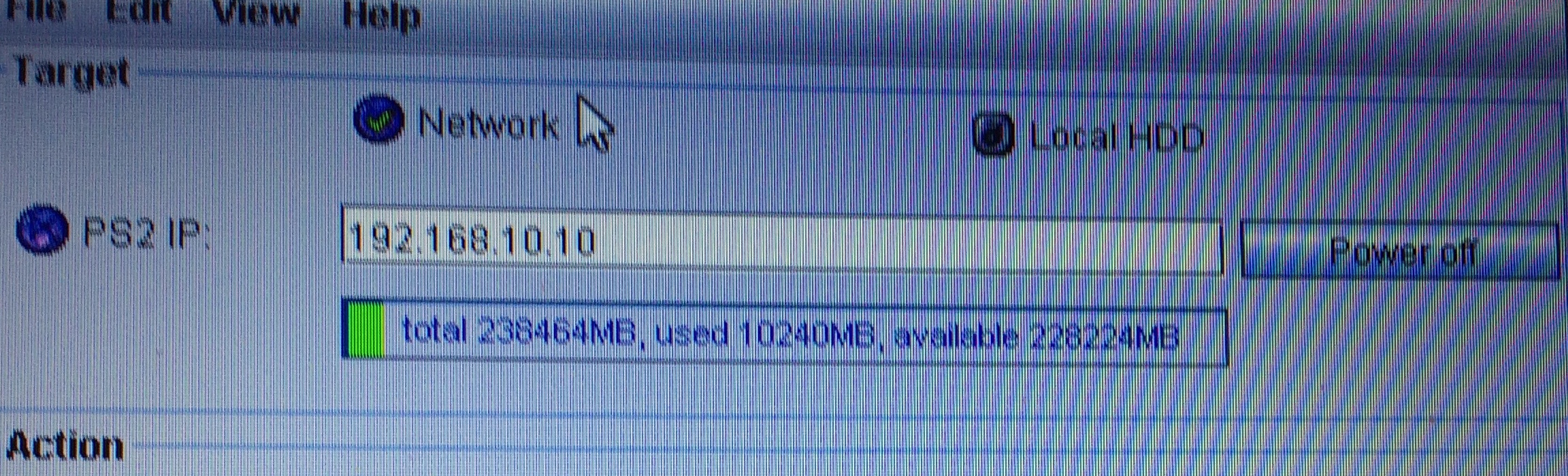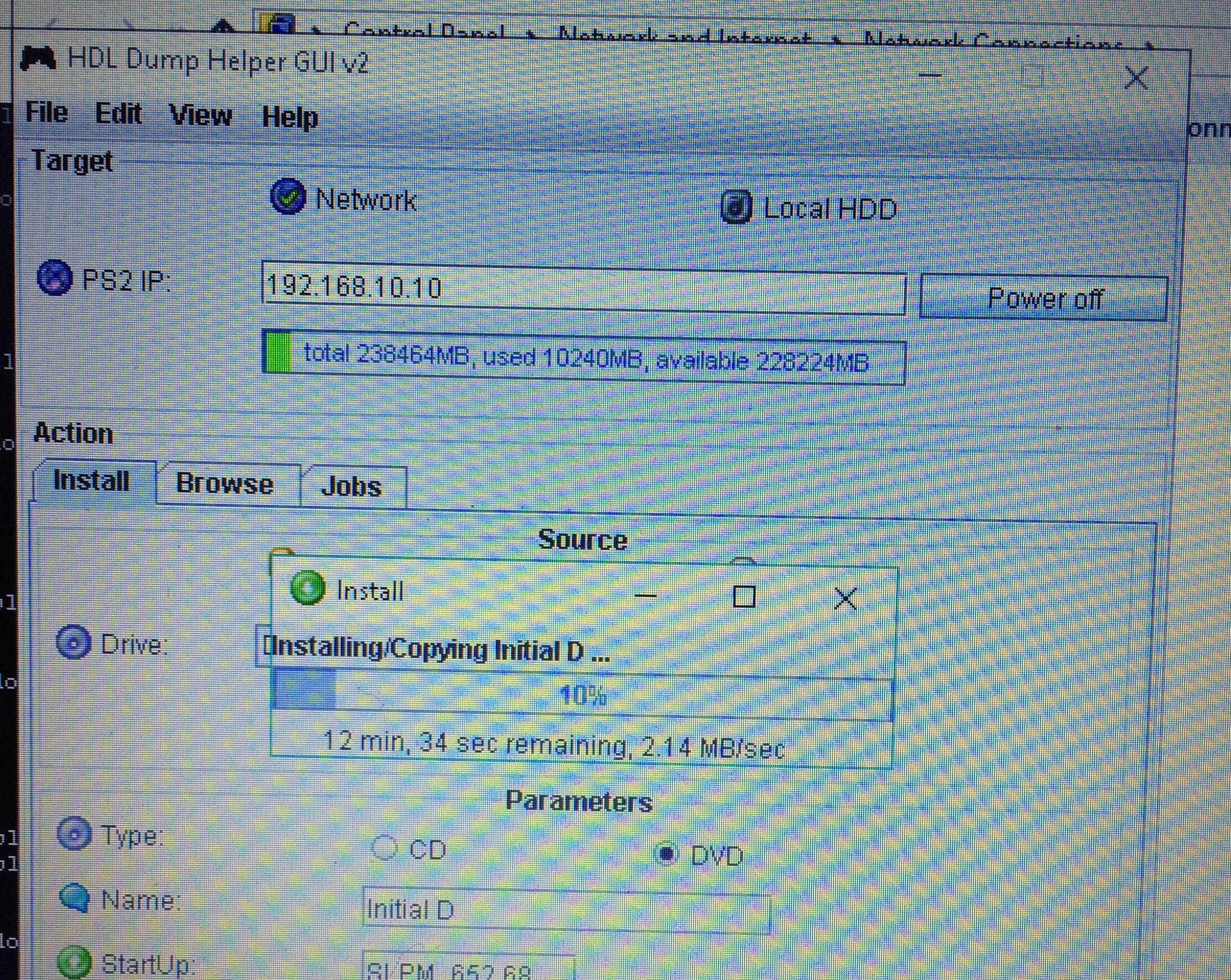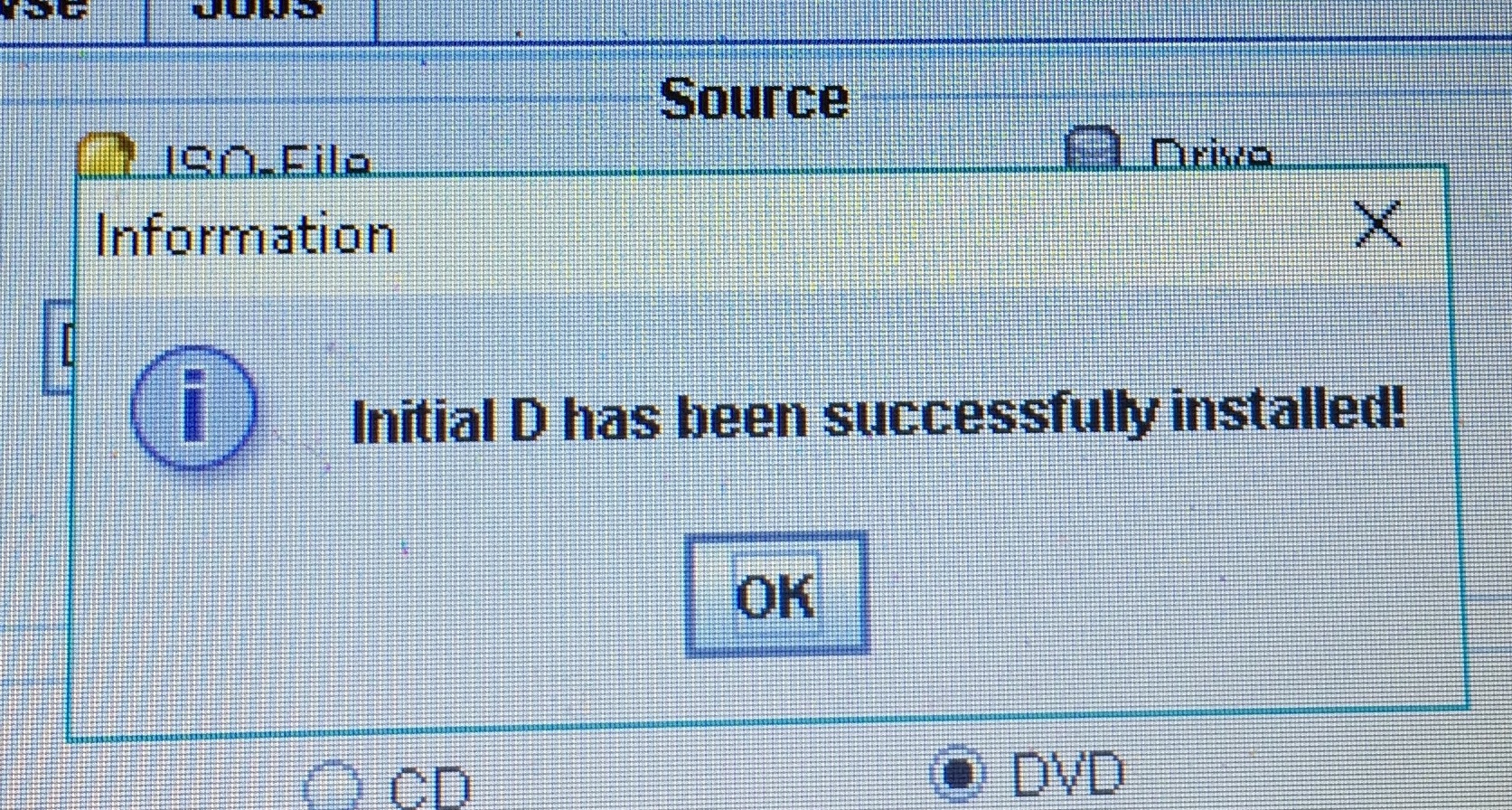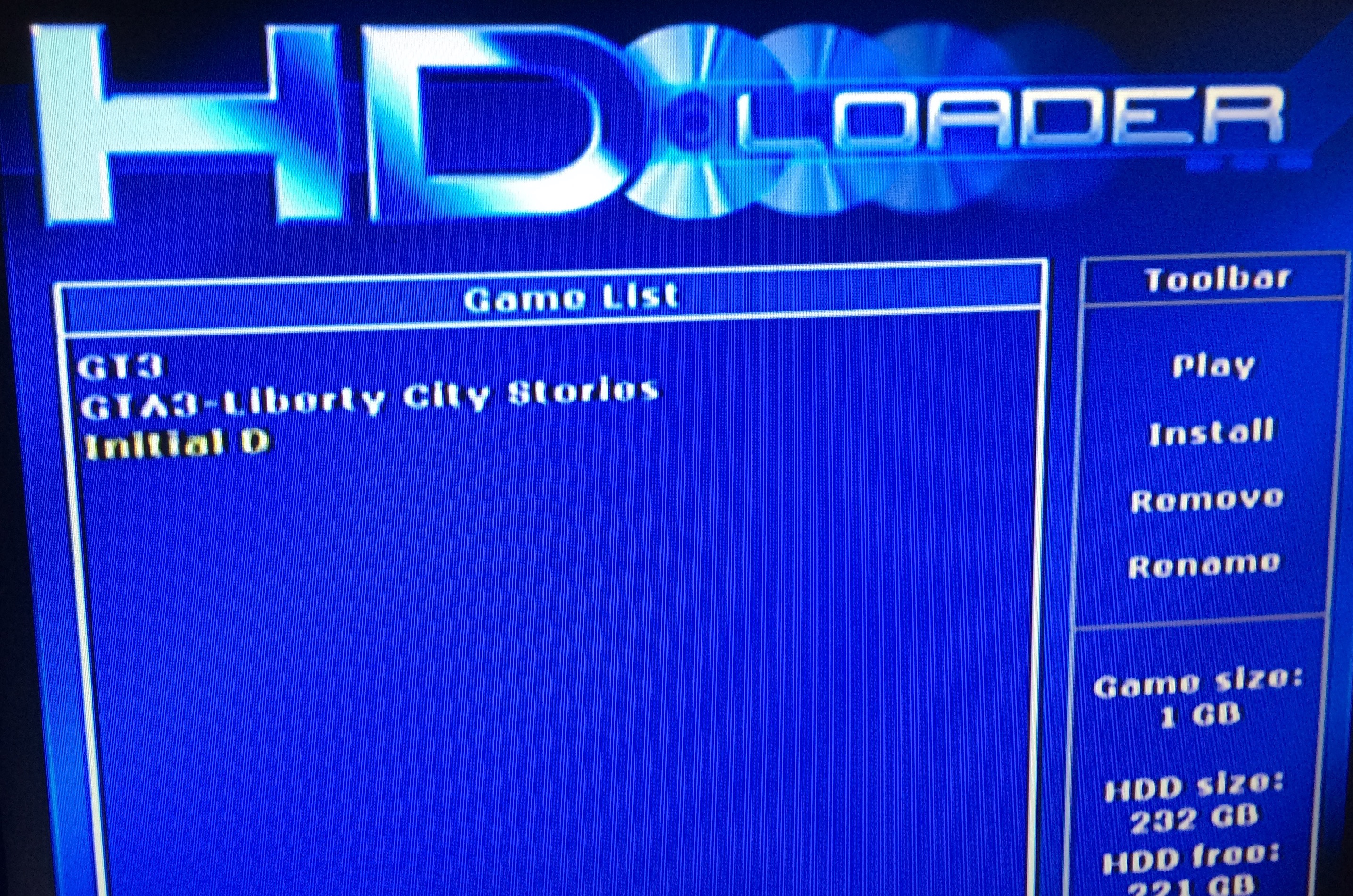Seven days from now I will turn thirty and in the last hours of my twenties I sit with a few regrets. I wish I didn’t waste my youth not finding my kin. I did not attend university, which left a constant friendless void (I have them but what strong bond do we share?). I never establishing myself with a school of thought. I’ve barely grasped an identity or even form one of my own because the influence of who I am has been limited by fear of what I never experienced. Now, more than ever, I wish to establish a manifesto, find like minded individuals, creature unique art forms, break the rules, write history and most of all be remembered. But who does that at thirty?
As if destiny ridicules my desire to belong, it also has brought to my attention a brotherhood of painters who had their own doctrine and found their own group willing to push an identity. The Pre-Raphaelite Brotherhood, a small group of painters and writers wanting to dedicate their craft to the abundance of detail, intensity of colors and the complexity of compositions; all in the name of Quattrocento Italian art. By the mid-1850s, Quattrocento was out of fashion and not what the school of arts were teaching.
Yet, I continue to admire not only the artists but their work. So much so that lately I can’t get some of their paintings out of my mind. I desire to travel to Birmingham Museum & Art Gallery in England and view with my own eyes their magnificence and vividness. and I’m not the only one. J. R. R. Tolkien, author of The Lord of the Rings, wrote mythological scenes portrayed by the Pre-Raphaelites in his own work [source]. Led Zeppelin also attributed inspiration from the brotherhood and for good reason. Take one look any of their painting, Ophelia by Sir John Everett Millais for example, and you can understand why.
 Ophelia, by John Everett Millais, 1851–52 Ophelia of course refers to the daughter of the Polonius, the chief counsellor who Hamlet mistakenly murders, in William Shakespeare’s drama, Hamlet. Upon discovering the news of her father’s death, she enters a form of hysteria to the point she drowns herself. In these final moments before she willingly lets the brook whisk her breath away, Sir John Everett Millais depicts her calmly alive waiting for the end.
Ophelia, by John Everett Millais, 1851–52 Ophelia of course refers to the daughter of the Polonius, the chief counsellor who Hamlet mistakenly murders, in William Shakespeare’s drama, Hamlet. Upon discovering the news of her father’s death, she enters a form of hysteria to the point she drowns herself. In these final moments before she willingly lets the brook whisk her breath away, Sir John Everett Millais depicts her calmly alive waiting for the end.
One will notice her wrists gently raised above the water almost christ like in pose, her eyes open, lost in thought, and her mouth possibly inhaling her last breath. The stillness in the scene depicts a romanic embrace of pure venerability that no other painting of Ophelia has been able to capture.
Pre-Raphaelite Brothers, like Sir Millais, had their own doctrines on what painting should express. The most important being, the truth found in nature herself. In Ophelia, Sir Millais did not imagine the scene nor take creative liberties in the ideal environment but instead trespassed on private land to capture earth as it is. In a letter to Mr. Combe, he writes:
I am threatened with a notice to appear before the magistrate for trespassing in a field and destroying the hay; likewise by the admission of a bull in the same field after the said hay be cut; I am also in danger of being blown by the wind into the water and becoming intimate with the feelings of Ophelia when that lady sank to a muddy death, together with her (less likely) total disappearance through the wrath of the flies.
Quotes from ‘John Everett Millais: Master Painters of the World’ by Arthur Fish, 1923
Emulating nature to the most extreme details was what made the Brotherhood stand on their own accord and separate themselves from classical academic teaching of the arts. This meant that earth, in Gods design, was already perfect and to improve on it was sacrilegious. It was recommended and often times expected one must paint directly in the environment to properly capture a scene. Sir Millais continued to write to saying:
There are two swans who not a little add to my misery by persisting in watching me from the exact spot I wish to paint, occasionally destroying every water-weed within their reach.
Quotes from ‘John Everett Millais: Master Painters of the World’ by Arthur Fish, 1923
I could imagine the frustration of dealing with bugs, swans or even the next days weather when painting the perfection of real life but if one thinks of it, nature is at its truest form when Mother Nature response as she should.
 JOHN WILLIAM WATERHOUSE, THE LADY OF SHALOTT, 1888. TATE COLLECTION.
JOHN WILLIAM WATERHOUSE, THE LADY OF SHALOTT, 1888. TATE COLLECTION.
I don’t know what it is about the Pre-Raphaelites and their paintings. There’s an initial draw with the fact that a group of university students said no thanks to academic standards and painted work beyond the dreams of their forefathers. There’s something romanic about twenty something year olds getting together in English pubs and dormitories in the 1800s discussing and criticizing modern art of their time, poems of the week and new painting techniques shared only between them. They lived an artist life, died a human death and a hundred or so years later, the results of their brushes are said to be evaluated into the ten of millions [source]. Who couldn’t admire such accomplishments.
Yet here I am, viewing paintings from a computer screen, day dreaming instead of figuring out where my people are and what my life at the end of the day will be summarize as. Entering thirty scares me, I had so much I wanted to do, and now I’m married with the expectation to have kids soon. I won’t have the free time to explore oil painting to mastery, I might have a chance with writing but with eighteen years of parenthood, I don’t know how I could do it when I couldn’t already in my care-free years. Yet, like Ophelia floating with her last breath mad in thought, one can hope she decides to stand up and continue to live. Losing my twenties is weird but I don’t need to let it defeat me.
My words are not as eloquent or as researched as this explanations from Beth Harris and Steven Zucker of Smarthistory. If you’re as mesmerize by Ophelia as I am, please fill in the gaps of my research with their dedication in the following YouTube video:
https://www.youtube.com/watch?v=I2M7U8eCeHA
Citations:
- http://gurneyjourney.blogspot.com/2019/04/painting-background-for-ophelia.html
- https://www.youtube.com/watch?v=I2M7U8eCeHA
- https://en.wikipedia.org/wiki/Ophelia
- https://en.wikipedia.org/wiki/Ophelia_(painting)
- https://en.wikipedia.org/wiki/Pre-Raphaelite_Brotherhood#Early_doctrines
- https://en.wikipedia.org/wiki/John_Everett_Millais
- https://www.sothebys.com/en/news-video/blogs/all-blogs/european-discoveries/2018/07/the-pre-raphaelites-enduring-influence-from-tolkein-to-led-zeppelin.html
- https://web.archive.org/web/20071106032644/http://www.telegraph.co.uk/arts/main.jhtml?xml=/arts/2007/09/22/baophelia122.xml