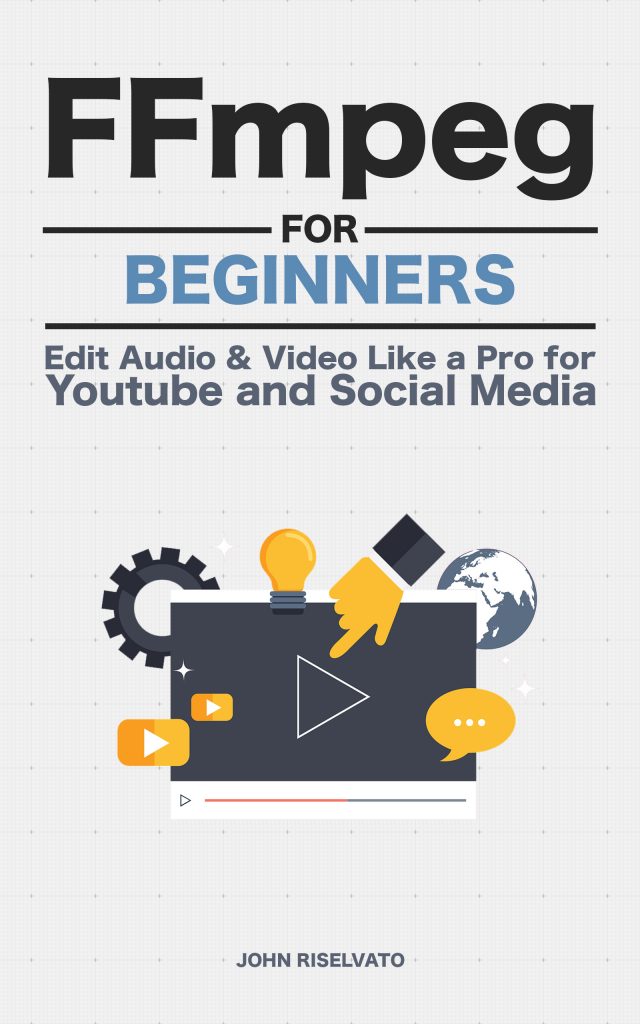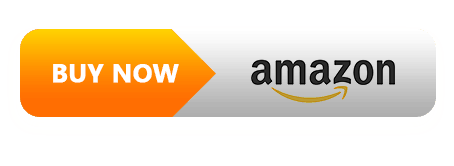Ever look at a video with an amazing color grading and wish you could copy it? Getting that look can be accomplished using the palettegen filter. palettegen generates a single palette for an entire video stream and saves it as an image file.
In this example, a color palette of 256 pixels is generated, as seen in figure 64.0:
$ ffmpeg -i input.mp4 -vf "palettegen" palette.png a 256 pixel palette.png was generated from input.mp4. In this example, the same palette.png is applied to input2.mp4 giving it the same color palette input.mp4 had.
The difference is subtle yet very aesthetically pleasing. The new palette applies faded blue color where green was once seen, as seen in figure 65.0:
$ ffmpeg -i input2.mp4 -i palette.png -filter_complex "paletteuse" -c:v libx264 -pix_fmt yuv420p output.mp4 Variables:
paletteuse
Indicates the palette use filter name
dither
Indicates the selected dithering mode (default is sierra2_4a)
bayer
Ordered 8x8 bayer dithering
heckbert
Paul Heckbert's simple error diffusion
floyd_steinberg
Floyd and Steingberg dithering
sierra2
Frankie Sierra dithering v2
sierra2_4a
Frankie Sierra dithering v2 "Lite"For more information on the advanced parameters available for paletteuse, visit: https://ffmpeg.org/ffmpeg-filters.html#paletteuse